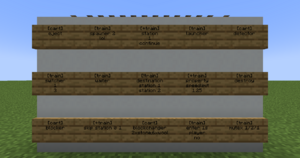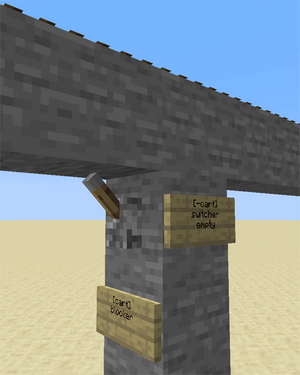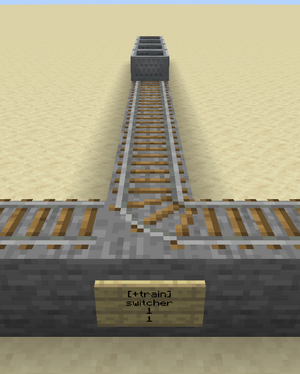/Signs
TC 允许你使用告示牌来为列车或者单个矿车执行操作。
结构和行为
控制牌的格式总体相同。第一行基本总是为 cart 或 train,选择哪种取决于你希望选择的是单个矿车还是一整列车。之后,列车前往的方向(即列车驶出控制牌的方向)则会取决于红石信号激活控制牌时输入的方向(这里比较反直觉,简单来说,输入的方向就是驶出的方向)。
红石
TC 控制牌需要红石充能来执行功能。这意味着如果你不通过红石信号激活来控制牌,它就只是个普通告示牌。如果你不想使用红石信号来激活,并且控制牌还能够运行,你可以在告示牌的第一行输入 [+train]。
| 第一行 | 解释 |
|---|---|
| [train] | 默认模式。当使用红石信号激活时才会运作。 |
| [+train] | 持续模式。控制牌会一直运作,不需要红石信号激活。 |
| [!train] | 反转模式。与非门相同,当用红石激活时不运作,不激活时运作,无红石信号下工作状态与 [+train] 相同。 |
| [-train] | 无法充能模式。控制牌不接受红石信号,只适用于switcher(转辙器)控制牌。 |
| [/train] | 脉冲模式。控制牌只会在充能由关到开时激活一次,不会对经过的列车作出反应。 |
| [\train] | 脉冲模式。控制牌只会在充能由开到关时激活一次,不会对经过的列车作出反应。 |
| [/\train] | 感应切换模式。控制牌只会在充能和不充能切换时激活一次,不会对经过的列车作出反应。 |
拉杆输出
Signs can output a redstone signal as well by attaching a控制牌可以通过 拉杆 来间接输出红石信号并激活其他相邻的控制牌。只有少数类型的控制牌才能使用此功能,比如当列车在station(车站)控制牌上方停止时就会激活拉杆。
Activation Direction
By default signs only activate when the train sees the front or sides of the sign. This means you should place signs facing the direction of train movement. To override this behavior you can set these activation directions by adding a colon (:) followed by one or more directions. If you want the sign to always respond, just use [train:*].
For example, [-train:lr] on a switcher sign would activate a lever when a train enters from either the sign-relative left or right direction and doesn't for the remaining ones. It uses -train so that it does not switch the track.
Remote Control
A few sign systems support remote control: the ability to control trains by name. You then use the [train <name>] format, or the shorter alias [t <name>]. Remotely controlled signs only respond to redstone changes, thus where you place them is not important. So far the property, destination, destroy, eject and setblock sign systems support remote control.
Remote control can also affect multiple trains. Just like the tag system, remote control uses *-signs to identify the trains to affect. For example, the following remote control sign will set the destination to home for all intercity trains:
You can use this to recall all your trains easily. If you use tags to navigate trains, you can also add a tag saying that the train should return.
Placement
Each sign targets a certain track piece above. Signs attached to walls take the block they are attached to and look up until they find a piece of track. That track is then used for that sign. Sign posts look up until they find a piece of track. There may not be blocks without signs between the bottom sign and the tracks.
You can make a pillar of blocks below a single track piece and attach signs to it, to make a bundle of actions on a single track piece. Trains look down when they enter a new track piece to check for signs, so make sure you put the output signs above the signs that use this output for correct results.
A noticeable exception would be add-ons for the TrainCart plugin, which may change the (relative) position a sign would need to be placed on in order to work for the track. For example, would the TC Hang Rail add-on require you to add the signs above the Hang rail track to work, while the TCC (TrainCarts Coasters) add-on uses the block of a node for the sign, which can be moved to any other block.
For most signs the sign direction influences what happens, as also discussed earlier (Activation Direction):
- The train has to face the text on the sign to make the sign respond
- Signs with the same alignment as the tracks (faces to or away from the tracks) always respond
- The train is spawned in the direction the sign faces
Types
- Animate - play an animation configured in the train's attachments
- Announce - sends a message to players in the cart and/or train above
- Blocker - blocks trains coming from a certain direction
- Block Changer - change the block types displayed in a minecart
- Craft - crafts items inside the storage minecarts of a train using a nearby workbench
- Destination - marks a destination for the path finding and sets the next destination for the train
- Destroy - destroy trains
- Detector - detect trains on a set region of rails
- Effect - plays a particle or sound effect at the minecart, train or sign
- Eject - eject trains (let passengers exit)
- Elevator - teleports trains including passengers up and down to another elevator
- Enter - lets nearby players and/or mobs enter the train
- Flip - Lets you flip a cart 180 degrees
- Launcher - launch or brake trains to start moving at a desired speed
- (Smart) Mutex - prevents train collisions at intersections by blocking multiple trains from entering the same area
- Property - set properties on the train such as tags, destinations and owners
- Skip - skips execution of signs up ahead based on statements
- Sound - plays a named sound effect
- Spawn - spawn an entire train, cart types can be set
- Station - stop and launch trains
- Switcher - switch levers and rails based on properties on the train
- Teleport - teleport trains including passengers (requires MyWorlds)
- Transfer - transfer items between trains and chests/furnaces/dispensers
- Trigger - display train information and a countdown of the arrival time of trains on signs (requires SignLink)
- Ticket - let passengers pay for a ride (requires Vault)
- Waiter - waits the train until the track is clear of other trains
Permissions
Each sign has a separate build permission. See the main permissions page. For using remote control, the player requires the train.build.feature.remotecontrol permission which is OP-only by default.