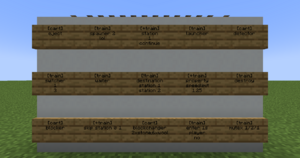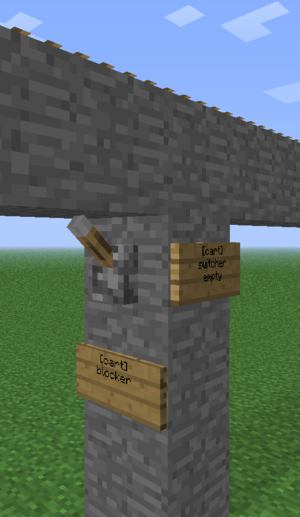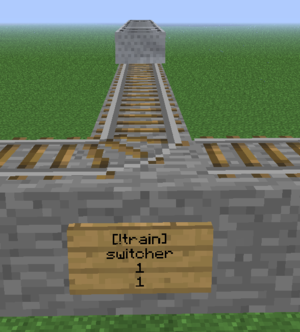/Signs
Bergerkiller (talk | contribs) (Created page with "{| class="wikitable" style="margin:auto" |+ TrainCarts Bord Power Modusen |- ! Eerste Regel !! Verklaring |- | [train] || Standaard power modus. Bordje werkt alleen wanneer er...") |
Bergerkiller (talk | contribs) (Created page with "=== Hendel Uitgang === Bordjes kunnen een redstone signaal versturen door een '''hendel''' ('''lever''') aan het blok te zetten waar het bordje ook aan vast zit. Slechts enkel...") |
||
| Line 34: | Line 34: | ||
|} | |} | ||
=== Hendel Uitgang === | |||
== | Bordjes kunnen een redstone signaal versturen door een '''hendel''' ('''lever''') aan het blok te zetten waar het bordje ook aan vast zit. Slechts enkele bordjes activeren een hendel, zoals het [[TrainCarts/Signs/Station|station]] bordje dat deze activeert wanneer treinen stoppen bovenop het station. | ||
<div lang="en" dir="ltr" class="mw-content-ltr"> | <div lang="en" dir="ltr" class="mw-content-ltr"> | ||
Revision as of 17:14, 1 September 2024
TrainCarts laat je acties uitvoeren op treinen en enkele karretjes met bordjes.
Formaat en Gedrag
Alle bordjes volgen hetzelfde formaat. De eerste regel bevat cart of train afhankelijk ervan of individuele karretjes of hele treinen aangesproken moeten worden. Optioneel kan nog aangegeven worden hoe er met Redstone omgegaan word en vanuit welke aanrijrichting de trein het bordje activeert.
Redstone
TrainCarts bordjes moeten een Redstone signaal krijgen om te werken. Dit betekent dat bordjes niets doen tenzei je er een redstone torch of ander signaal naast plaatst. Als bordjes ook moeten werken zonder redstone, kan je gebruik maken van een speciaal formaat op de eerste regel, wat gelijk is voor zowel [train] als [cart]. Over het algemeen gebruik je [+train] om een bordje werkende te krijgen.
| Eerste Regel | Verklaring |
|---|---|
| [train] | Standaard power modus. Bordje werkt alleen wanneer er een redstone signaal is |
| [+train] | Altijd-aan power modus. Bordjes werken altijd, ongeacht of er een redstone signaal is |
| [!train] | Omgekeerde power modus. Bordje werkt altijd, maar gaat uit wanneer er een redstone signaal is. Werkt hetzelfde als [+train] wanneer er geen signaal is. |
| [-train] | Altijd-uit power modus. Bordje is altijd uit. Alleen handig voor de switcher sign. |
| [/train] | Aan-puls power modus. Bordjes activeren eenmaals als het redstone signaal van uit naar aan gaat, en activeren niet wanneer treinen eroverheen rijden |
| [\train] | Uit-puls power modus. Bordjes activeren eenmaals als het redstone signaal van aan naar uit gaat, en activeren niet wanneer treinen eroverheen rijden |
| [/\train] | Verandering puls power modus. Bordjes activeren eenmaals als het redstone signaal van aan naar uit en van uit naar aan gaat, en activeren niet wanneer treinen eroverheen rijden |
Hendel Uitgang
Bordjes kunnen een redstone signaal versturen door een hendel (lever) aan het blok te zetten waar het bordje ook aan vast zit. Slechts enkele bordjes activeren een hendel, zoals het station bordje dat deze activeert wanneer treinen stoppen bovenop het station.
Activation Direction
By default signs only activate when the train sees the front or sides of the sign. This means you should place signs facing the direction of train movement. To override this behavior you can set these activation directions by adding a colon (:) followed by one or more directions. If you want the sign to always respond, just use [train:*].
For example, [-train:lr] on a switcher sign would activate a lever when a train enters from either the sign-relative left or right direction and doesn't for the remaining ones. It uses -train so that it does not switch the track.
Remote Control
A few sign systems support remote control: the ability to control trains by name. You then use the [train <name>] format, or the shorter alias [t <name>]. Remotely controlled signs only respond to redstone changes, thus where you place them is not important. So far the property, destination, destroy, eject and setblock sign systems support remote control.
Remote control can also affect multiple trains. Just like the tag system, remote control uses *-signs to identify the trains to affect. For example, the following remote control sign will set the destination to home for all intercity trains:
You can use this to recall all your trains easily. If you use tags to navigate trains, you can also add a tag saying that the train should return.
Placement
Each sign targets a certain track piece above. Signs attached to walls take the block they are attached to and look up until they find a piece of track. That track is then used for that sign. Sign posts look up until they find a piece of track. There may not be blocks without signs between the bottom sign and the tracks.
You can make a pillar of blocks below a single track piece and attach signs to it, to make a bundle of actions on a single track piece. Trains look down when they enter a new track piece to check for signs, so make sure you put the output signs above the signs that use this output for correct results.
A noticeable exception would be add-ons for the TrainCart plugin, which may change the (relative) position a sign would need to be placed on in order to work for the track. For example, would the TC Hang Rail add-on require you to add the signs above the Hang rail track to work, while the TCC (TrainCarts Coasters) add-on uses the block of a node for the sign, which can be moved to any other block.
For most signs the sign direction influences what happens, as also discussed earlier (Activation Direction):
- The train has to face the text on the sign to make the sign respond
- Signs with the same alignment as the tracks (faces to or away from the tracks) always respond
- The train is spawned in the direction the sign faces
Types
- Animate - play an animation configured in the train's attachments
- Announce - sends a message to players in the cart and/or train above
- Blocker - blocks trains coming from a certain direction
- Block Changer - change the block types displayed in a minecart
- Craft - crafts items inside the storage minecarts of a train using a nearby workbench
- Destination - marks a destination for the path finding and sets the next destination for the train
- Destroy - destroy trains
- Detector - detect trains on a set region of rails
- Effect - plays a particle or sound effect at the minecart, train or sign
- Eject - eject trains (let passengers exit)
- Elevator - teleports trains including passengers up and down to another elevator
- Enter - lets nearby players and/or mobs enter the train
- Flip - Lets you flip a cart 180 degrees
- Launcher - launch or brake trains to start moving at a desired speed
- (Smart) Mutex - prevents train collisions at intersections by blocking multiple trains from entering the same area
- Property - set properties on the train such as tags, destinations and owners
- Skip - skips execution of signs up ahead based on statements
- Sound - plays a named sound effect
- Spawn - spawn an entire train, cart types can be set
- Station - stop and launch trains
- Switcher - switch levers and rails based on properties on the train
- Teleport - teleport trains including passengers (requires MyWorlds)
- Transfer - transfer items between trains and chests/furnaces/dispensers
- Trigger - display train information and a countdown of the arrival time of trains on signs (requires SignLink)
- Ticket - let passengers pay for a ride (requires Vault)
- Waiter - waits the train until the track is clear of other trains
Permissions
Each sign has a separate build permission. See the main permissions page. For using remote control, the player requires the train.build.feature.remotecontrol permission which is OP-only by default.