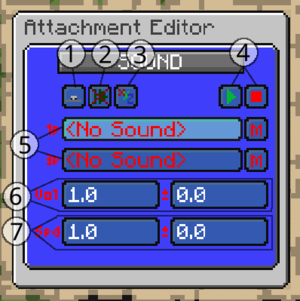//Sound
Introduction
The sound attachment plays sounds. It has many different options to configure what sounds play for what players.
To play the sound, it must be activated.
Appearance
1. First person and third person mode
The top-left button configures whether a different sound is played in first person mode versus third person mode. If a sound should be played only to players in the cart/train, or only outside of it, activate the suitable mode. The default mode ('play same sound') only allows configuring a single sound name, and will play for all players in range.
2. Auto-Resume
Toggles auto-resume on or off. When auto-resume is enabled, the sound is automatically played when players come in range of the cart. This also makes the sound automatically play when the player changes between first person and third person modes (gets in and out of the seat). Turn this option on for sound loops where it is important that a sound continues playing when players go in and out of the train. Especially important when used in combination with the sequencer attachment.
3. Play Position
Controls where the sound is played. If the sound should always have roughly the same volume, set this to play at player. Otherwise, the default play at position is the best option.
4. Play Preview
Use the play button to play the sound, or stop button to cancel playback. You can hold the play button to play on repeat, which is useful when testing a sound loop. These buttons have no effect on the sound configuration.
5. Sound Names and Channel
Configure the name of the sound to play in first person / third person / both, and what 'audio channel' to play this through. The channel controls what client-configured volume sliders control the sound volume.
You can use the /train menu sound <name> to configure the sound, which offers automatic auto-completion of (client resource pack) sound names.
Important note: custom sound names must be all-lowercased. Uppercase characters aren't supported by vanilla Minecraft, while Optifine makes it seem like it works.
6. Volume
The volume and volume randomness sliders control the range of volumes the sound plays at.
7. Speed
The speed (pitch) and speed randomness sliders control the range of pitch the sound plays at.