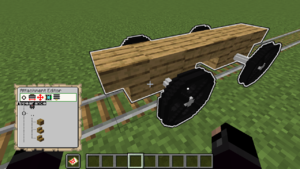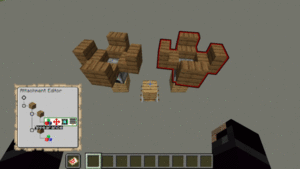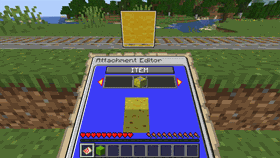/Attachments
介绍
附件编辑器是一个可交互式的操作面板,通过地图显示,你可以通过它来自定义列车的各个车厢。 该面板用于配置矿车的外观和行为,以树状结构显示不同的附件。每个附件都是列车的一部分,例如移动中的实体或者座位名称。 子项附件相对于父项附件进行定位。因此你可以在制作动画时移动许多附件的同时将这几个附件作为整体再进行移动。
基础用法
命令
要使用附件编辑器,首先需要获取它:
| Command: | /train attachments |
|---|---|
| Permission: | train.command.editor |
编辑
要编辑列车中的单个车厢并呈现在编辑器里,你需要先选中这个车厢。
目录
每个附件都显示在不同的行上,每次将其添加到新的父项时,都会向右缩进。要在附件之间移动,请使用上/下(W/S 键)。对于每个选定的附件,可以通过左/右(A/D 键)和跳转(空格键)来访问不同的面板。进入面板后,可以使用潜行按钮(Shift 键)返回。所有面板都适用该操作。要在查看编辑器的同时四处移动,可以将编辑器放在副手(通常为 F 键)上。
要添加、复制、移动、删除附件,请使用General 常规面板(图标由三条横线构成)。
放置物品
可以通过从玩家的物品栏中拖放物品来立即设置正在配置物品的面板。打开面板后,只需打开背包,选择要设置的物品,然后单击背包外部即可将其放下。掉落将被取消,并在面板中设置物品。
Numbers
Number sliders are used to configure numeric values, such position coordinates. Pressing the Left/Right buttons once will increment/decrement a very small amount. Holding the buttons for a longer time causes the number to increment/decrement faster and faster the longer it is being held down.
By holding Spacebar a number field can be reset to its default, usually 0. By holding spacebar and then pressing left/right, a special action can be performed. Usually this means inverting the value (-5 -> 5) or changing an angle in 90 degree steps.
Text
Text is input using an anvil menu. After typing in the desired text, click on the emerald to proceed, or the barrier item to cancel the change.
Setting using commands
| Command: | /train menu set [value] |
|---|---|
| Permission: | train.command.editor |
Gotchas
- Make sure to use
/train save nameto save your train regularly! Only saved trains can be restored - Make use of the train storage chest to move your train around or to recombine the carts
- Change spacing between carts, and where wheels are positioned, in the Physical menu
- When animating, make sure your animation frames have a delta-T greater than 0. Otherwise animation speed will not function.
- The new Display Entities cannot be clicked by default:
- If you cannot click to edit a train, look at it and do
/train editto select it - To allow players to click on the cart to enter a seat, make sure to add a Hitbox attachment.
- If you cannot click to edit a train, look at it and do
- You can save a sub-tree of attachments in the Model Store in the General menu, and create it in multiple places using the Model Attachment. There is also a clipboard and import/export function.
面板
Appearance 外观
外观面板在顶部包含了一个选择器,用于配置附件类型,面板的其余部分展示此类型的其他配置。
| 类型 | 描述 |
|---|---|
| Empty 空 | 什么也不显示。可用于标记附件以轻松定位多个其他附件,并用作动画的锚点。 |
| Hitbox 碰撞箱 | 创建一个类似生物的碰撞箱(可点击)。这对于进入座位很重要。大小在 Position (位置)面板中配置。 |
| Entity 实体 | 显示生物之类的实体。 |
| Item 物品 | 显示物品(使用隐形盔甲架来显示)或使用实体显示来显示物品。实体显示仅适用于 Minecraft 1.20+ 以上版本。 |
| Block 方块 | 使用实体显示显示方块。仅适用于 Minecraft 1.20+ 以上版本。 |
| Seat 座位 | 玩家或实体的座位。 |
| Model 模型 | 从模型库中加载完整的附件配置。 |
| Text 文本 | 悬浮文本。 |
| Platform 平台 | 可供玩家站立的移动潜影盒。但不会向上移动。 |
| Schematic 原理图 | 使用 WorldEdit 创世神模组保存的原理图来显示多个方块。 |
| Light 亮度 | 安装 LightAPI 后,在附件的位置生成一个移动光源。 |
| Sound | Adds a sound effect played with effect signs, command or the sequencer |
| Sequencer | 自动播放效果。用于创建环境音效循环(如引擎噪声)或激活循环上的粒子效果(如火车烟囱)。 |
Physical 物理
物理面板配置矿车的长度以及车轮的位置。
Position 位置
位置面板配置附件的位置和旋转角度。还包括一些类型附件的其他选项,例如物品的缩放和变换选项。
Animation 动画
动画面板可以为附件添加动画效果,例如移动或旋转。这对于游乐场的一些游乐设施或者动画门时特别有用。
General 常规
常规面板用于添加、删除、移动、命名或从模型库加载/保存附件。
Effect Activation 效果激活
必须激活诸如声音附件之类的效果附件。首先,附件必须在常规面板中命名。然后可以通过多种方式激活它:
待办事项
编辑器
-> 目录树面板