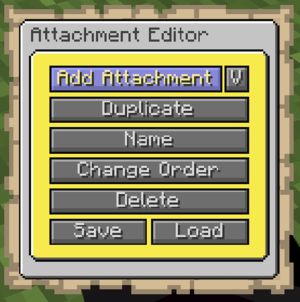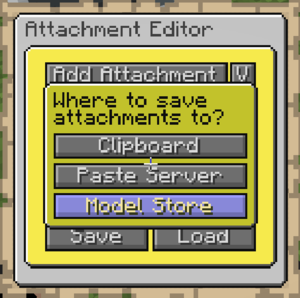//General
(Created page with "« 返回") |
(Updating to match new version of source page) |
||
| (5 intermediate revisions by one other user not shown) | |||
| Line 1: | Line 1: | ||
<languages/> | <languages/> | ||
[[ | [[File:general_menu.png|thumb|配件编辑器中显示的是常规面板。]] | ||
== 介绍 == | |||
常规面板包含所有关于配件的选项,例如创建、删除、移动、保存和加载配件。这应该是你配置一个矿车时经常第一时间访问的地方。 | |||
== 添加配件 == | |||
Adds a new attachment as a child to the currently selected attachment. The newly added attachment will be of a wooden block item and is automatically selected. You can then go into the appearance menu to change it to the type of attachment you want. | Adds a new attachment as a child to the currently selected attachment. The newly added attachment will be of a wooden block item and is automatically selected. You can then go into the appearance menu to change it to the type of attachment you want. | ||
<div lang="en" dir="ltr" class="mw-content-ltr"> | <div lang="en" dir="ltr" class="mw-content-ltr"> | ||
Latest revision as of 09:49, 12 October 2025
介绍
常规面板包含所有关于配件的选项,例如创建、删除、移动、保存和加载配件。这应该是你配置一个矿车时经常第一时间访问的地方。
添加配件
Adds a new attachment as a child to the currently selected attachment. The newly added attachment will be of a wooden block item and is automatically selected. You can then go into the appearance menu to change it to the type of attachment you want.
Dropdown
The dropdown button next to it allows adding multiple attachments from one of the following locations:
- Attachment configuration previously saved to the player's clipboard
- Attachment configuration downloaded from a paste server (https://paste.traincarts.net)
- Attachment configuration loaded from the model store (previously saved under a name)
Duplicate
Duplicates the currently selected attachment with all the same configurations. Can duplicate an entire tree of attachments. Identical in functionality as saving to clipboard and then adding from clipboard.
Name
Attachments can be named. These names can then be used to target this attachment. This feature is used by:
- Sequencer attachment to target the effect attachments and play their effects automatically
- Effect sign to play effect attachments with a given name
- The
/train effect <name>command to play effect attachments with a given name - The
/train eject --seat <name>command to eject specific seat attachments with a given name
Change Order
Use the change order button to change the position of the attachment in the tree hierarchy. This can be used to 'insert' an attachment as parent before another one, or to re-order them. Important when configuring animations.
Delete
Deletes the attachment, including all child attachments. First asks to confirm deletion.
Save/Load
Saves or loads the configuration of the current attachment and all child attachments. Can be used to copy/paste attachments between trains or servers. This feature supports three locations to load/save to:
- Player Clipboard
- Paste server (https://paste.traincarts.net)
- Model Store. Configurations are saved persistently in YAML to disk, and can be retrieved again from anywhere. The Model Attachment can load these in.