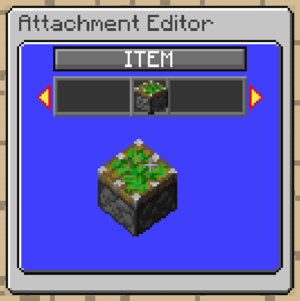TrainCarts/Attachments/Appearance
In the appearance menu the type, look and behavior of the attachment can be configured. It consists of a top type selector box, with below it the type-specific configuration. Some types, such as EMPTY, lack further configuration options.
Type Selector
The top selection box switches the type of attachment. Multiple types of attachments are available, some of which can also be provided externally by add-ons. The builtin attachment types are:
| Type | Description |
|---|---|
| EMPTY | Displays nothing. Is primarily used as a parent for a group of other attachments. |
| ENTITY | Spawns an entity, such as a Mob, Minecart or Boat |
| ITEM | Displays an Item on the head, arms or other bodyparts of an Armorstand. Supports custom resource pack models. |
| LIGHT | When LightAPI is installed, spawns a moving light source at the attachment position |
| MODEL | Presently unused and acts as EMPTY. Planned for loading in named groups of attachments. |
| PLATFORM | Work in progress: an invisible shulkerbox players can stand on while the train moves |
| SEAT | Adds a seat slot where players or mobs can be seated |
| SOUND | Adds a sound effect that can be triggered through commands or the effect sign |
| TEXT | Displays a floating nametag with a text message |
| HITBOX | Adds an invisible cube that players can click on to destroy or enter a cart |
Types
Entity
For the entity, the type of entity can be configured. For some entity types a subcategory can also be specified, such as the wood type for boat entities. Whether the entities stand up or are seated can be toggled, as well as the nametag for the entity. An invisible nametag can be used with Optifine to display custom entity models.
Note that some entities, like boats and minecarts, use different movement synchronization on the client. As a result, they may appear to trail behind other attachments. This can be fixed by enabling the seated option for the entity, which puts the entity on an invisible entity moving the same way as other attachments.
Item
For items, the itemstack to display can be configured here. When first opened it shows a preview of the selected item. By pressing Jump (spacebar) a menu can be opened to select a different item or block in a grid of options. Additional menus can be opened by pressing Up/Down (W/S). It is here that special properties such as Unbreakable and Custom Model Data can be set. This might be important for custom resource pack models. For some items, such as tools, the durability of the item is configurable using Left/Right (A/D) input.
Seat
Seats are invisible points where players or mobs can sit inside the train. Typically these are added as a child to other attachments where the seat is visibly displayed, such as is the case with the default Minecart. For each seat, both 1st-person (the player sitting) and 3rd-person (other players viewing the player in the seat) behavior can be configured.
Lock Rotation
Sets whether the body of the player is aligned in a fixed direction. When off, players will rotate around freely in the seat. This does not prevent players from looking around.
First Person View
| Mode | Description |
|---|---|
| DYNAMIC | Uses DEFAULT when upright, and THIRD_P when moving vertical/upside-down |
| DEFAULT | Players see themselves upright at all times |
| FLOATING | Floats the players so that the eyes are exactly 1 block away from the seat position |
| INVISIBLE | Similar as floating, except players are made invisible and can not see themselves |
| THIRD_P | A fake player entity is spawned, causing players to see their own head when they look vertically |
Display
Switches the displayed mode in third-person (and THIRD_P FPV). DEFAULT uses the default player sitting animation, while ELYTRA_SIT uses a fake elytra flying pose.
Exit
A relative exit offset can be configured for every seat. Players are teleported here when ejecting from the train.
Permission
A permission to enter this particular seat can be configured in the anvil menu. To reset, enter an empty space.