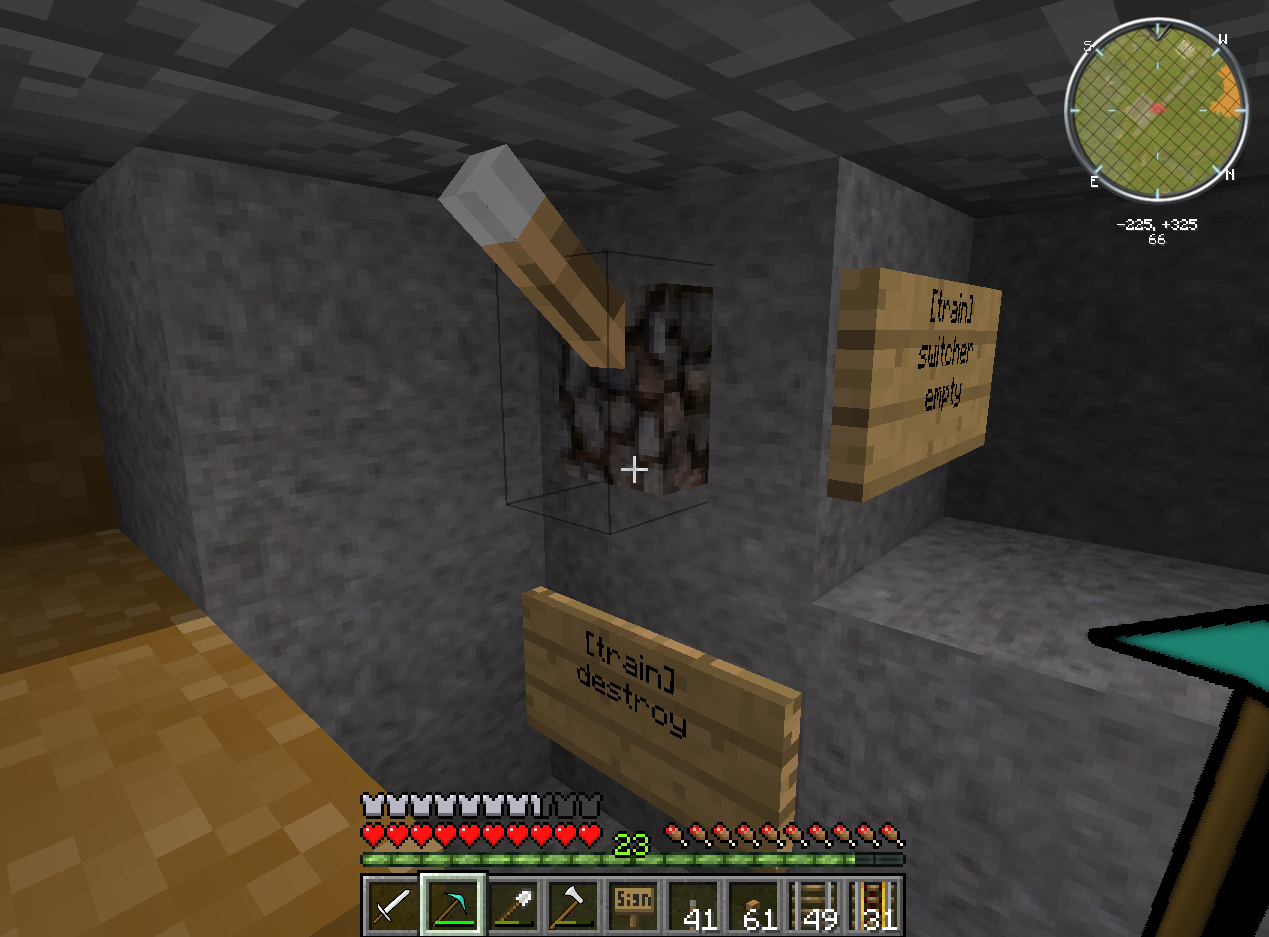//Destroyer
(Updating to match new version of source page) |
(Updating to match new version of source page) |
||
| Line 1: | Line 1: | ||
<languages/> | <languages/> | ||
{{Sign Info|line1=[train]|line2=destroy|description=Destroys either a single cart or a train}} | {{TNT|Sign Info|line1=[train]|line2=destroy|description=Destroys either a single cart or a train}} | ||
[[Special:MyLanguage/TrainCarts/Signs|« Go back]] | [[Special:MyLanguage/TrainCarts/Signs|« Go back]] | ||
Revision as of 17:16, 25 December 2021
Introduction
The destroy sign can, simply put, destroy trains or single carts in a train. Nothing more nothing less.
Syntax
Sign:
First line: Whether to destroy one cart or the entire train
Second line: destroy
Remote Control
You can remotely destroy trains too. Say your train is called train01, then you use the following on the sign:
Destroy Empty Train
You need two signs and a lever, as well as access to two sides of the block on which the train is which to be destroyed, which we will call the 'destroy' block, as well as the block below that one, which we will call the 'underlying block.'
I placed a sign on the side of the destroy block that stated
I then put a lever on the face of that block (under the track leading to the destroy block).
Finally, I put this sign below the lever
The whole thing looks like this