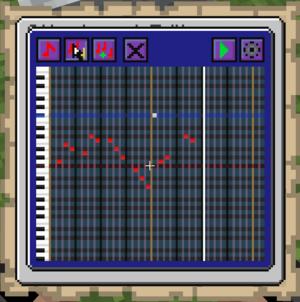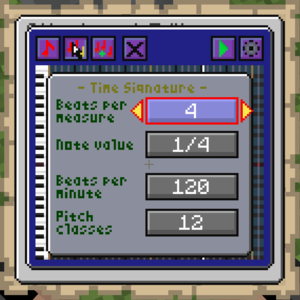///PianoRoll
Bergerkiller (talk | contribs) No edit summary |
Bergerkiller (talk | contribs) No edit summary |
||
| Line 10: | Line 10: | ||
<!--T:4--> | <!--T:4--> | ||
The piano roll acts as a digital music sheet to configure melodies or repeating effects. Vertically are pitch classes, or octaves, and horizontally is time. The pitch classes are compatible with [https://minecraft.wiki/w/Note_Block#Notes Minecraft note blocks]. The mid-range pitch class (pitch 1.0) is indicated using a red line. | The piano roll acts as a digital music sheet to configure melodies or repeating effects. Vertically are pitch classes, or octaves, and horizontally is time. The pitch classes are compatible with [https://minecraft.wiki/w/Note_Block#Notes Minecraft note blocks]. The mid-range pitch class (pitch 1.0, ''F#'') is indicated using a red line. | ||
== Menu == <!--T:5--> | == Menu == <!--T:5--> | ||
Revision as of 03:43, 31 December 2023
Introduction
The piano roll acts as a digital music sheet to configure melodies or repeating effects. Vertically are pitch classes, or octaves, and horizontally is time. The pitch classes are compatible with Minecraft note blocks. The mid-range pitch class (pitch 1.0, F#) is indicated using a red line.
Menu
Notes
Notes can be placed down after activating the place note button. This automatically focuses the piano roll, where with W/A/S/D movement controls the position of the cursor on the piano roll can be changed. The note is toggled with spacebar.
It is also possible to first select a pattern of notes, and then place this pattern down multiple times on the piano roll. Placing the pattern down on top of an existing pattern removes the pattern again.
The effect is previewed once when the note is placed down.
Clear Chart
Use the clear chart button to clear everything, which cannot be reversed.
Preview
Preview the MIDI sequence using the play button, or stop it again to abort. Displays a position marker as the MIDI sequence plays.
Configuration
The music chart settings can be configured by activating the gear icon. Most important are the beats per minute, which controls the tempo of the sequence. The time measure and pitch classes can be used to change the resolution of the chart. If you need additional pitch ranges, increase the number of pitch classes. If you need additional notes per beat, change the note value. The time signature is more for the music literate among us.